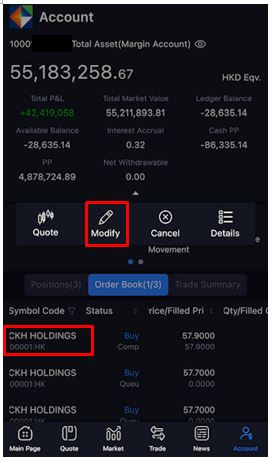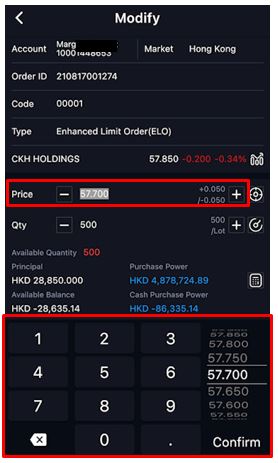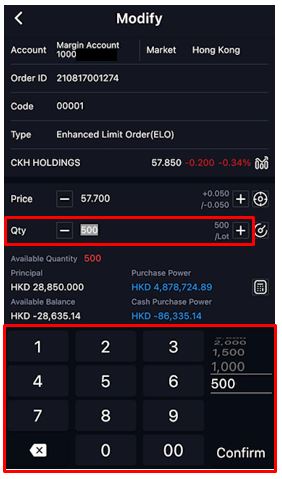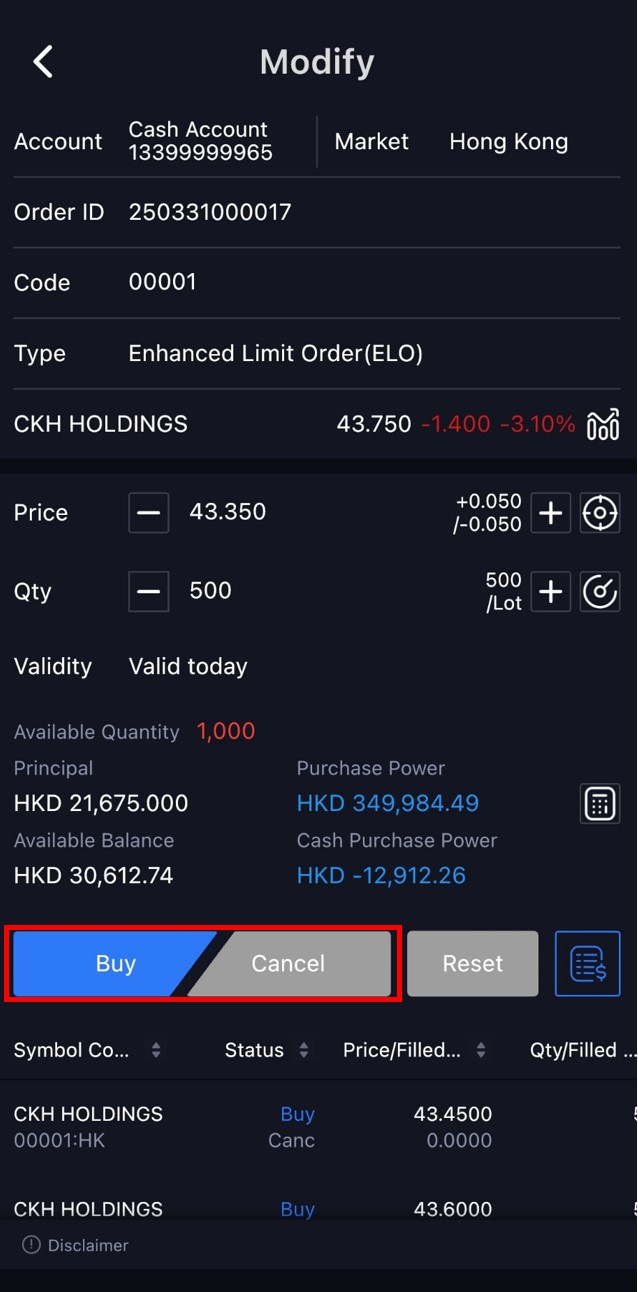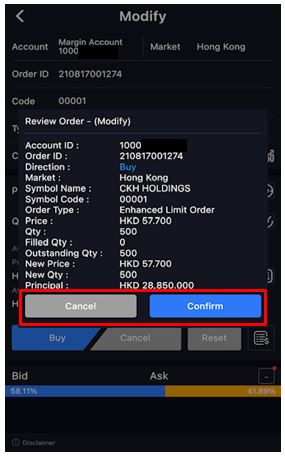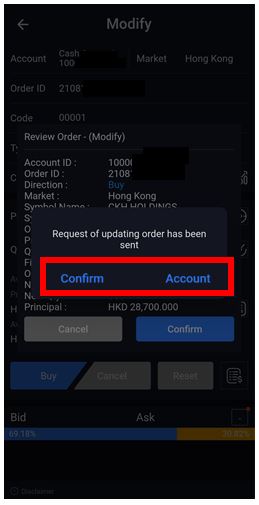KGI Power Trader – iPhone Version Demo
- Press [Trade].
- Market
- Code
- Type
- Price
- Quantity
- Principal will be auto adjusted by the input price and quantity
- Pull down the menu in "Market" field to display markets.
- Input code.
- Pull down the menu in "Type" field to display order types.
- In the "Price" field, you can select a price by scrolling the price list up or down. Alternatively, you can enter a price directly.
- In the "Quantity" field, you can select a quantity by scrolling the quantity list up or down. Alternatively, you can enter the quantity directly.
- If you want to modify or cancel the order, press [Cancel]; otherwise, press [Confirm].
- System returns confirmation message; press [Confirm] to stay at order input page or press[Account] to view current order status.
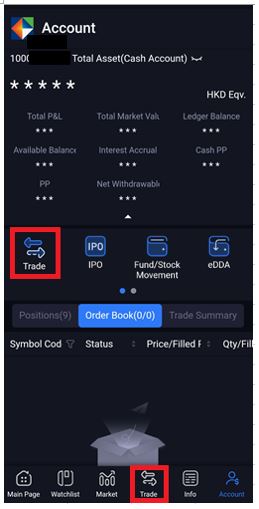

Input:
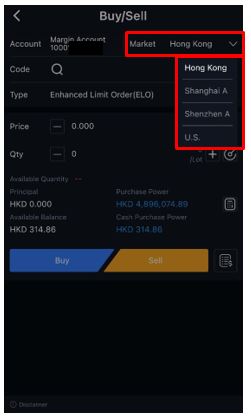
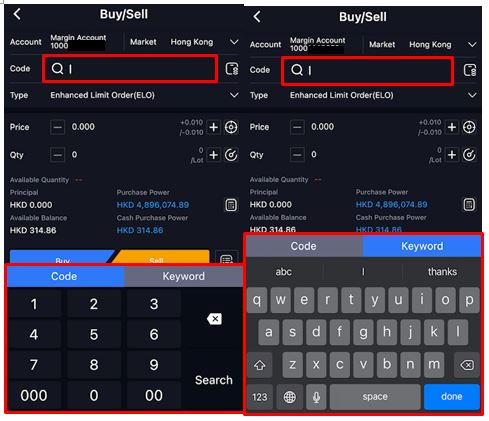
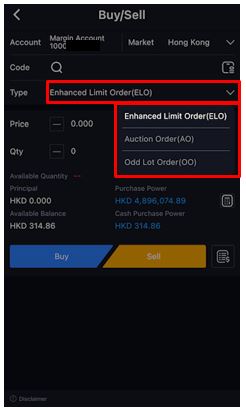
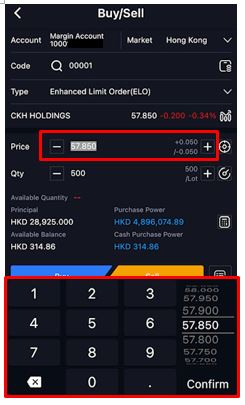
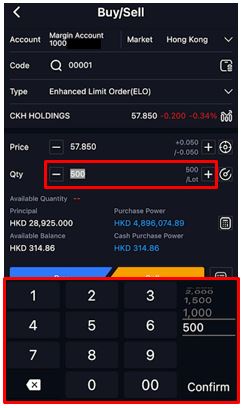
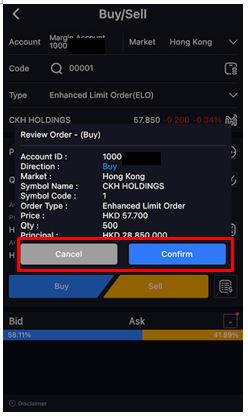
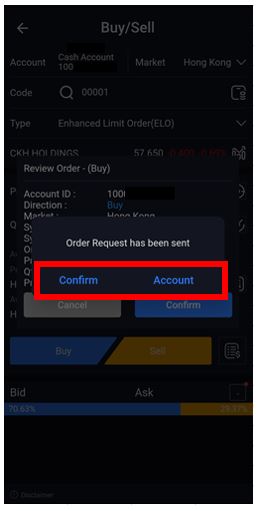
- Press “Quote”, and the magnifier icon at the top right corner.
- Input Stock Code.
- Select the stock under “Search Result”.
- In the “Price” field, select a price by scrolling up or down the price list. You can also input a price directly.
- Input quantity. Principal will be auto adjusted according to the input price and quantity
- When all items are selected, click “Buy/Sell”.
- If you want to modify or cancel an order, click “Cancel”; otherwise, click “Confirm”.
- Click “Confirm” to stay on the order input page or click “Account” to view the current order status.
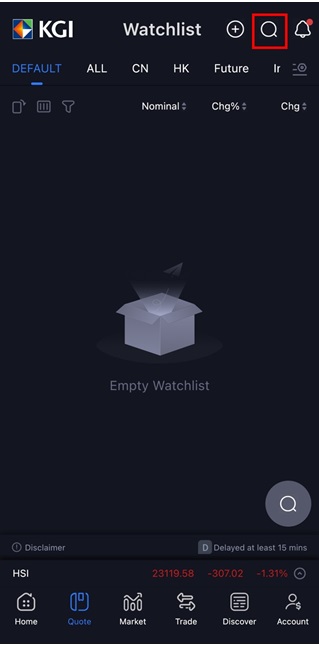
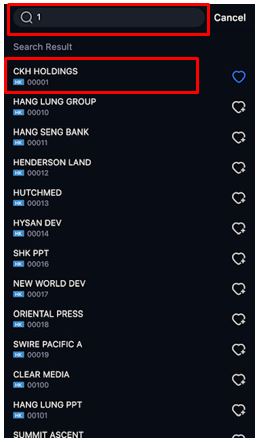
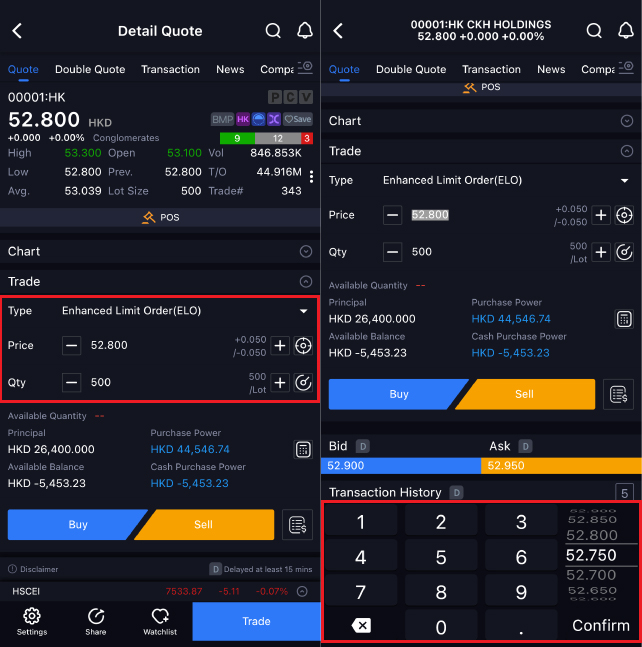
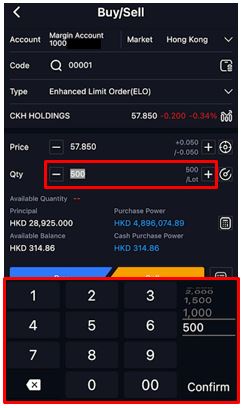
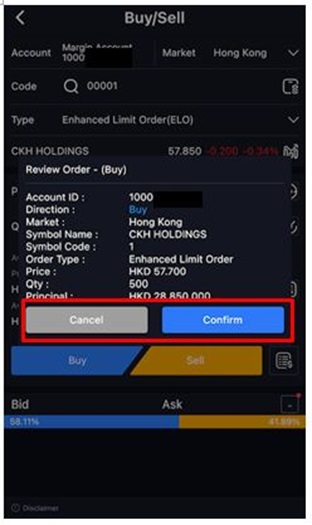
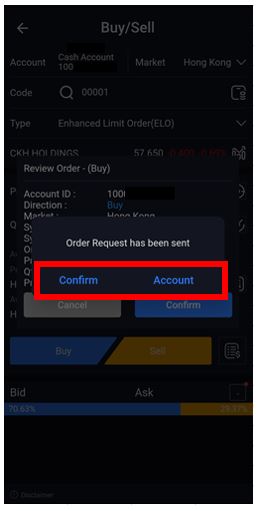
- Press [Modify].
- In the "Price" field, you can select a price by scrolling the price list up or down. Alternatively, you can enter the price directly.
- In the “Quantity” field, you can select a quantity by scrolling the quantity list up or down. Alternatively, you can enter the quantity directly.
- When all items are selected, press [Buy/Sell] button.
- If you want to modify or cancel the modified order, press [Cancel]; otherwise, press [Confirm].
- You will receive a message sent by the System. Click “Confirm” to stay on the order input page or click “Account” to view the current order status.